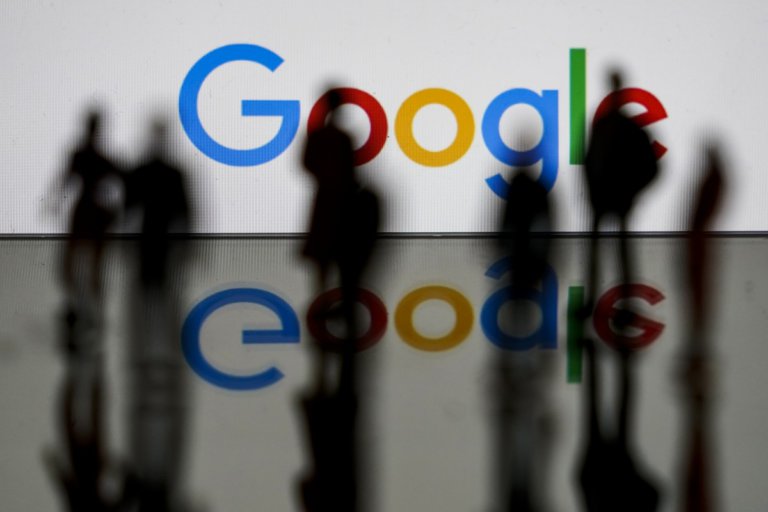
Google Scholar is a search engine that searches scholarly literature and academic resources. University students worldwide, however, know it as a godsend tool to help them with literature search or looking up scholarly materials for their academic writing assignments.
The tool allows users to find full text or metadata of scholarly literature across a wide range of publishing formats and disciplines.
It has a similar interface as Google, which makes it easy to use, especially for those who are already familiar with the search engine.
We know that there are numerous other free scholarly search engines available, including Microsoft Academic and Educational Resources Information Center (ERIC), but what makes Google Scholar appealing is its clean interface.

With Google Scholar, you can be thousands of miles away from your campus library and still be able to conduct research for your assignments. Source: Fethi Belaid/AFP
Search a keyword on either Microsoft Academic or ERIC and you’ll be greeted by a cluttered-looking page. Google Scholar’s interface is easier on the eyes while its “My library” icon on the top right of the page makes it easy to save or bookmark an article as you trudge along your search.
Despite that, it’s not the perfect tool. For instance, Google Scholar often links users to papers and articles on commercial publisher websites that require users to buy a subscription or pay for an article, but it still serves as a convenient platform to conduct quick research and to access research papers.
So, with such a useful tool available for free at your disposal, you’ll want to ensure you make the best of it during your time in university.
Here’s are some hacks on how best to use Google Scholar:
Search tips
With a vast volume of materials, you might want to simplify or narrow your search by author, title or the date if you have the relevant information.
For instance, if you’re searching by author, use the “author:” operator, e.g., author:”d knuth” or author:”donald e knuth,” notes Google.

Using Google Scholar, you can search across many disciplines and sources from articles to theses to abstracts to court opinions and more. Source: Johannes Eisele/AFP
If you’re searching by title, put the paper’s title in quotations, such as, “A History of the China Sea”.
There’s also an advanced search option that lets you search in the author, title, and publication fields, as well as limit your search results by date.
Create your library
Google Scholar allows users to create a library or your personal collection of articles.
This allows you to save articles right off the search page and organise them by topic. To save an article, click the “Save” link under the search result.
To see your saved articles, click “My library”.
When searching for an article in your library, click “My library” at the top right of the Scholar homepage or in the left column of a search results page to view all articles in your library.
Get better results
It’s challenging to search for articles if you’re unfamiliar with the subject, which is why it might be helpful to use secondary sources to pick up terminology.
Google suggests, for instance, that you can use a Wikipedia article for “overweight”, which might suggest a Scholar search for “pediatric hyperalimentation”.

Google Scholar lets you create a library or your personal collection of articles. Source: Tiziana Fabi/AFP
Alternatively, check the “References” sections of a scholarly literature or academic resources for potential terminology that you can use. As referenced works are typically more general in nature.
You can also click “Cited by” to see newer papers that referenced them for more specific terminology
Get help with citations
Many students may view citations as a bane, but Google Scholar provides several formatted citations to ease the process.
For example, after searching a keyword, you’ll find a quotation mark below each search result. Just click on the link and select your citation style, be it MLA, APA, Chicago, Harvard or Vancouver style.
You can also import citations to BibTeX, EndNote, RefMan, or RefWorks from Google Scholar.
Liked this? Then you’ll love…
Quiz: Are you a ‘Googley’ student?
Why you should use the Google Scholar search engine







