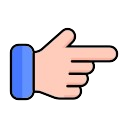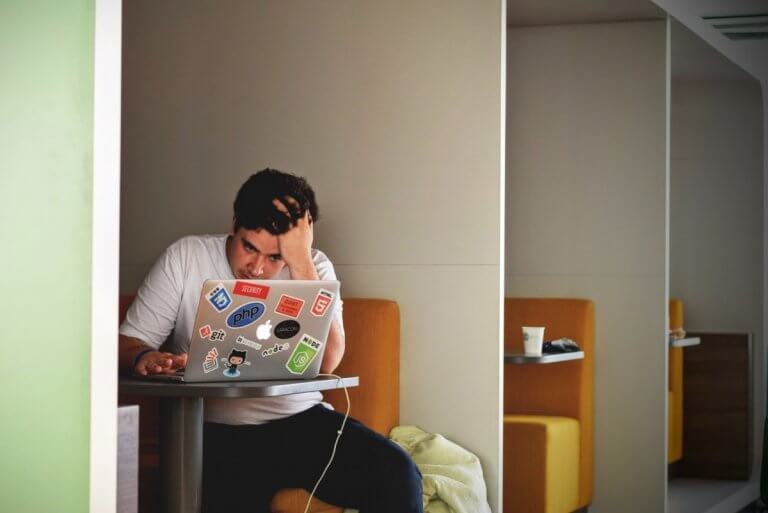
It’s the worse case scenario: your computer, which contains the product of all your academic blood, sweat and tears, is teetering on the edge of oblivion and threatening to take your hard work down with it. But before you condemn it to the scrap heap, here are some useful fixes that might help salvage your work, or may even trigger a reincarnation…
1. Have you turned it off and on again?
It’s a classic IT joke but restarting your computer could be all you need to do to get things running again. A restart wipes temporary files in the RAM meaning the operating system can pretty much start from fresh. If you’re not getting anywhere with a restart you, try a system restore to 24-48 hours earlier when the computer was functioning fine.
2. Look to the clouds
Even if your computer won’t turn on, if you used cloud storage such as Dropbox or Google Drive, you should still be able to access your documents. All computer data is stored externally so you can access everything no matter where you are and no matter what happens to your machine. If you’re working on something critical, saving it in the cloud is a great fallback when things go wrong.
3. Compatibility issues
If you’re a MAC user, you may well run into the issue of your systems being incompatible with the PC systems being used in class. But don’t throw the Macbook out the window just yet, as you can use virtualisation apps like VirtualBox to run Windows 7 or 8 on a MAC.
4. Wait for the boot
If your computer is taking too long to start up in the mornings, it’s not necessarily a sign of imminent failure but could be something as simple as too many startup programmes running at the same time.
You can deal with this on a PC by clicking the ‘Windows’ key + R then typing ‘misconfig’ into the text bar. Choose the ‘startup’ tab in the window that pops up and you’ll then be able to deal with the startup programmes slowing your machine down. Just remember not to disable programmes that are necessary for essential PC functions.
5. Quick fix
If you’ve got a MAC that stubbornly refuses to complete even the most basic of processes, there is actually a pretty quick fix. Find the ‘Utilities’ folder and select ‘Disk Utility’ and then click on ‘Repair Disk Permissions’ and your MAC should be able to heal itself.
6. Follow the digital breadcrumbs
If there comes a point where you need to retrace your recent steps, whether that’s because you’ve lost a train of thought or you want to try and identify where a problem may have arisen, it’s relatively easy to do. PC users can press the ‘Windows’ key +R, and type ‘psr’ into the search bar. This will then enable you to compile relevant information in your browsing history.
7. The beauty of ‘.exe.’
Sometimes you may not even know your PC has been infected until you discover some programmes won’t run with the .exe extension. You can fix this very quickly by simply changing .exe to .com and the programmes should run perfectly.
There you have it – no need for that brutal kick to boot your computer into shape (hey, sometimes it just happens…). Follow the above steps to stop the IT woes slowing you down for good.